Due to the inherent structure of posts in WordPress, they’re used for content that is released periodically in series—much like journal entries, your WordPress website being the journal.
This Add a New Post WordPress Video Tutorial covers the following topics:
- How to add a new post in WordPress.
- Adding content to posts in WordPress.
- What the preview post tool does.
- How to save your post as a draft.
- How to publish a post in WordPress.
In order to add a new post, log into your WordPress administration panel, and in the sidebar, hover over Posts and click Add New. alternatively, you can click Posts—which will take you to a list of of your existing Posts—and select Add New at the top of that screen.
In the first text field, title your post. Then, click into the big text-area under the title to write your post’s body content.
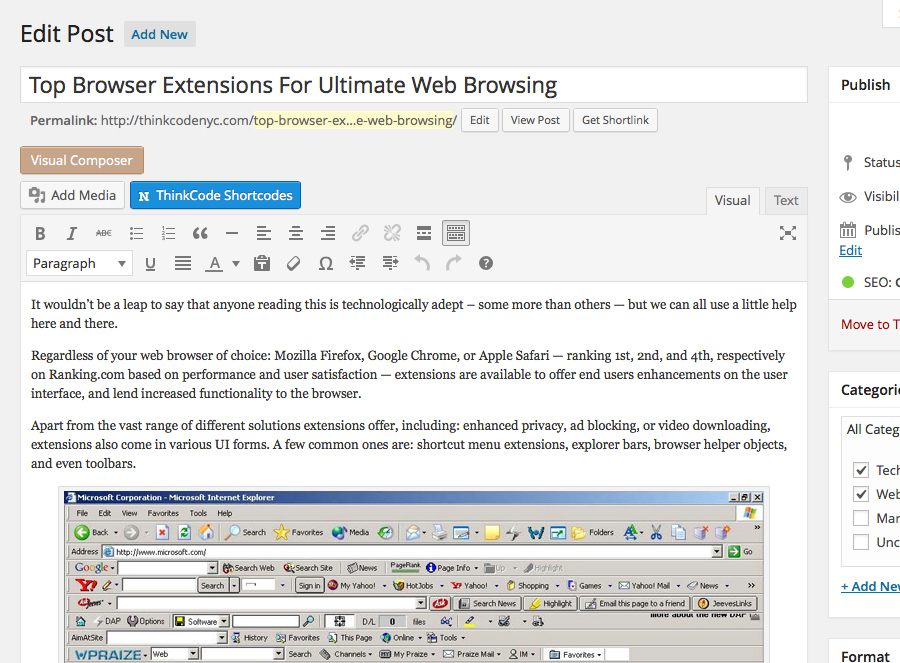
Give your post a title by entering it in the first text-field, and enter its content in the main text-area.
If at any point you’d like to save the content you’ve written without publicly publishing your new post, click the Save Draft button off to the right of the page title text-field. Clicking Preview will open a new tab and allow you to see what your new post will look like when published—these preview pages are inaccessible to anyone who isn’t logged into your WordPress administration panel.
When your new post is complete, click Publish and your page will become a live part of your website. If you’d like to set a ***custom permalink for your post, read this tutorial.
Are you looking for website design in New York? ThinkCode is a web design agency based in NYC, with clientele all over the world. Two of our biggest specialities are WordPress development and Search Engine Optimization! Give us a call at (516) 900-4660, or contact us to get more information about all of our services today.
[easy-share buttons=”facebook,twitter,google,tumblr,mail” counters=0 native=”no”]
